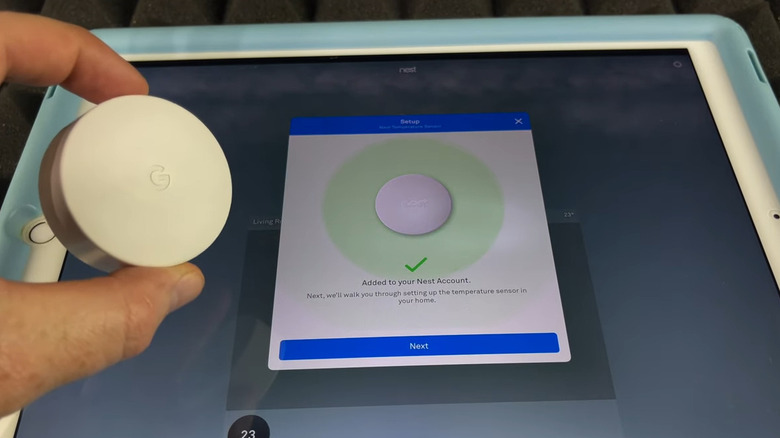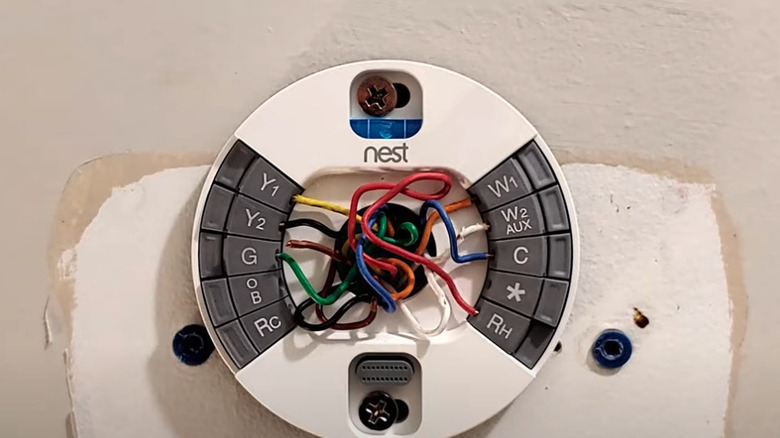Common Problems With Nest Thermostats And How To Fix Them
For many homeowners, smart thermostats are worth the hype, as they let you control your heating and cooling efficiently from anywhere. One of these models, the Google Nest, is present in millions of households across the world, but they aren't 100% foolproof in their performance. Like all electronics, a Nest can invariably work incorrectly, which may drastically change the heating or cooling in your home. Common problems homeowners with a Nest thermostat can encounter include Wi-Fi connection issues, HVAC errors, short cycling, power issues, and more.
Google currently sells the Nest Thermostat and Nest Learning Thermostat. They differ in housing materials, HVAC compatibility, and scheduling features. One thing the units have in common, however, is that they can occasionally malfunction, display an error, or simply stop working. Regardless of if you install your smart thermostat DIY-style or hire a pro, you're likely not comfortable when the Nest has issues in your home. To help you avoid this, we've rounded up some of the most common Nest problems and their fixes so you can get back to that optimal state of comfort in no time.
Issues with Wi-Fi connectivity
As the Nest is a smart thermostat, it requires a Wi-Fi connection, and when the connection fails, your Nest isn't reliable. There are several reasons why the Nest won't connect to Wi-Fi. If this is the initial installation for the Nest, maybe you didn't input the correct password, which is easy to do if your password consists of a string of random numbers and letters. Double check your password details, then try again. If that doesn't fix the problem, check the connection of other Wi-Fi devices in your home. Is your Nest the only one with connection problems? Restart your thermostat and see if the issue persists.
It's a simple fix, but maybe the Nest's battery level is too low. The Nest connects to your home's HVAC wiring as well as a battery for backup power. When the battery level drops, the Nest automatically disconnects itself from the Wi-Fi for power conservation. Depending on your particular model, you will either see a battery status on the thermostat or you can retrieve it under the Settings menu. A regular Nest features a removable battery, but the Nest Thermostat E or Nest Learning Thermostat models only charge with a USB cord. Replace or recharge the battery as needed to determine if that was the cause. Another form of continuous power for the Nest is the C (common) wire, and it could be the source of the problem. Check on its status and contact an HVAC professional for help if needed.
HVAC heats instead of cools
When you use any thermostat, not just the Nest, you expect it to effectively heat and cool your home. Yet you may have sweltering temperatures in your home, and instead of the fan kicking on, the heat turns on instead. What's going on? If the Nest is fairly new and you haven't used it for both heat and air, you might have crossed the thermostat wires during installation. Nest doesn't follow the wiring structure of conventional thermostats and instead uses the heat pump row for heating and cooling. You need to check the wiring configuration for the proper settings.
Not every HVAC will feature a heat pump system, however, so you will need to verify if one is present. Turn off the power, either via the HVAC switch or breaker box, then remove your Nest from the wall. Is there a white wire or is the O/B terminal absent a wire? If so, your HVAC doesn't use a heat pump. Open the Nest app and follow the prompts to find the right selection that matches your HVAC setup.
If you look at your wiring and see wires in the O/B terminal, then you need to make sure the configuration is correct using your Nest app. Check under Settings, then choose Heat Pump, making sure you have the right settings. If O is selected, then choose B, and vice versa. You can then test your system by running heating or cooling again. A Nest Pro or an HVAC technician can help if that doesn't fix the issue.
Nest thermostat won't turn on
A thermostat that won't turn on or that stopped working can be highly frustrating, especially on extreme cold or warm days. Did the Nest display a blinking light prior to not turning on? A blinking green light indicates a system update, and it might resolve itself shortly. However, if the Nest refuses to turn on after a few minutes, it may be frozen after the update. Remove and restart the thermostat, letting it reconnect. A dark yellow light, on the other hand, indicates power issues. You will either need to wait until the battery fully charges or charge it with a USB-C cable. Like we mentioned before, check the power level under Settings.
A clogged air filter forces your HVAC to work harder, and as a precaution, the system shuts off to reduce overheating. The abrupt power loss means your Nest doesn't recharge its battery. If this is the issue, locate the air filter in your HVAC and replace it if you see clogs or if it's filthy. You need to change your air filter regularly, typically every two to three months. Other possible reasons might be the C-wire, a blown fuse, or other wiring issues. Turn off the power to the HVAC, then check the wiring placement against the diagram in the Nest app or contact a professional.
Nest sensors aren't working properly
The Nest family of products also includes Nest Sensors, which let you tackle fluctuating temperatures in your home, whether they're cold or too hot. When you install a Sensor in a room, it transmits the room's temperature to your thermostat, then adjusts its heating or cooling based on the temperature. Sensors can not work correctly or disconnect from the Nest app, or the system can fail to fine tune your home's temperature as expected. You might also have trouble adding the Sensor to your Nest.
Troubleshooting the Sensor involves a few simple steps. First, double check on compatibility: For now, only the Nest Thermostat E as well as the 3rd and 4th generation Nest Learning Thermostats work with the Sensor. If compatibility isn't the issue, then you can check on the Sensor's placement. Perhaps you placed it too close to a window, which can result in inaccurate readings from outside. Alternatively, did you place it too far from the Nest? Google recommends keeping it within 50 feet away, but there could be a possible obstruction, such as a piece of furniture, that interferes with the wireless transmission. Try relocating the sensor to a closer central location as a solution. You can also check on the battery level to see if it's too low, as well as verify that you have the right temperature setting on your Sensor. Still not working? Make sure it's on your desired schedule; perhaps it was reset accidentally.
HVAC fan won't stop running
A continuous fan can be a warning sign from your HVAC system that you shouldn't ignore, as this can lead to higher energy bills and excessive strain on the system. Before jumping to conclusions though, look at the Nest app to see if you selected "On" instead of "Auto." It's possible that the Nest wasn't on a fixed schedule as well. If the settings are correct, you can try restarting the thermostat or reset it to factory settings.
The wiring may also be switched for your fan settings. If you're comfortable doing so, you can try to switch the G wire, which controls the HVAC fan, with the Y wire, which often controls cooling. Start by turning off the HVAC power. Then, once it's safe to do, remove the thermostat and locate the G and Y terminals. Swapping the wires should resolve the problem. Restart the Nest, and if it continues blowing continuously, request a HVAC checkup.
Nest button won't click
You've just installed the Nest and made sure you followed everything in the instructions and app to the letter. But now the thermostat connector button won't click and let you select if you manually use it. Instead, your system just continues rebooting no matter how much you press. This may be caused by the bundle of wires in the system being too long and thus blocking the button. In addition, you might not have it installed well on the wall. You'll need to look at the wiring to see if they're jutting out and blocking the button from properly engaging when you press it. Cut the power to the HVAC, remove the thermostat, and look at the wires' condition.
You're best to let an HVAC professional trim your wires, unless you're particularly savvy about electrical wiring. You can also remove the Nest thermostat from its mounting piece, check the screws to see if it's flush, and adjust if necessary.
Nest thermostat is short cycling
Like short cycling in your HVAC system, your Nest may turn off before it hits your desired temperature. One possible cause may be power-related, perhaps a loose wire plugged into the Nest or a very low battery level preventing it from fully charging. You can charge the battery and see if you can remedy the problem.
The problem may also actually be with your HVAC, not the thermostat itself, which warrants an investigation. You can look at the air filter to see if a clogged filter caused the HVAC shutdown. Your furnace may not be able to handle the demands of your heating needs thanks to the filter and could be overheating. It's also possible that your furnace isn't the right size for your home and demands too much power. Or, you may have a blown or poorly-fitting fuse, so after shutting off the power, inspect the fuse to ensure the condition and placement are ideal. Always consult with a professional if these tips don't fix the problem.