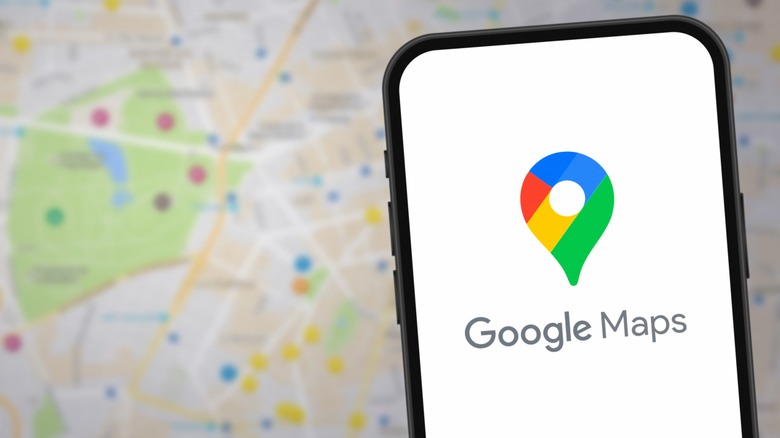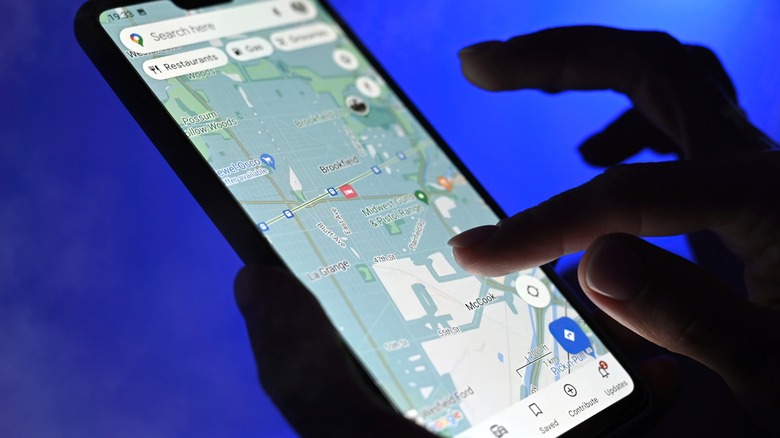How To Blur Out Your Home In Google Maps (& Top Reasons You'd Want To)
Whether you're a celebrity (in your head or real life), or you just really enjoy privacy, it can be frustrating that nothing seems sacred in the time of peak technology. Email hackers, spam, clickbait, social media, and Google Maps are showing off your home to anyone who wants to view it, and it feels like there's no way to keep yourself or your life off of the internet. While disappearing completely from the "grid" or the Cloud might require a big lifestyle change (think Tom Hanks in Castaway status), there are steps you can take to blur your dwelling on Google Maps. This not only gives you a sense of regained privacy but could also add to your home's overall security. You can do this from your laptop or desktop, and all you need is a few minutes to click through the site and adjust some settings.
There is nothing wrong with wanting a little more privacy, and more than that, blurring your home from Google Maps has safety benefits. While apps like Google Earth Pro can be a secret weapon for measuring your yard at the touch of the screen, sometimes such easy information, like the kind street views provide about your personal property, is a little too much. The access this site gives people to view and study homes could incite potential safety risks, so making your home less visible to strangers has its advantages. The nice thing about the blur feature is you don't have to be high-profile to use it. While many celebrities do use this trick, it's not hard to do for yourself once you know what to look for.
Report a problem to get started with your blur request
As previously mentioned, you will get the best (and easiest) results using a laptop or desktop. The site can be trickier and harder to navigate on a mobile app, so enlist the help of your larger devices for this. Search maps.google.com to get to the website, then enter your home address using the search bar in the top left-hand corner. Once your home comes up, you want to click on the red pin. A popup will appear at the bottom of the page where you can click into street view. Select this, then look to the very bottom right of your screen, where a black border resides. You will see "Report a Problem" in small white writing. It's barely noticeable, but this is what you need to click to begin the blurring process.
Click "Report a Problem," and you should be prompted to click and scroll to the area, dwelling, or section you want blurred on the site. A red and black box will be your guide, and you can use your mouse or scroll pad to move and adjust the box so your whole home is "blurred." This isn't your last step, so don't just click out of the site after you've chosen what you want to be covered. The site will prompt you to choose what you're trying to blur out and will likely ask for more information. It's here you can explain your preference for your residence to be blurred for privacy purposes.
Provide as much information as you can to Google
The information you provide to Google helps their team understand what you want to be covered. When reviewing your request, they can focus on your home, avoiding other items within the photo, especially cars, humans, and other buildings, like businesses. Something to keep in mind is that your residence cannot be unblurred once Google approves this request. It's unlikely you will change your mind, and it shouldn't affect you afterward, but sometimes people may use Google Maps to research a potential property they want to buy, which could affect a sale later on. However, sites like Zillow are around for a reason, so if it's privacy you want, this option is great for a little added security and peace of mind.
You can also blur out certain elements around your home, like your cars and structures on your property, but ensure you're not trying to infringe or go over onto neighbors or public land — staying within your home's property lines. Google will likely only allow you to blur the areas that belong to you, so keep that in mind when using your cursor. According to some websites like CNet, Google might reach out with follow-up questions regarding your request for more information if your property isn't approved to be blurred from your initial submission. Add this trick to help protect your home and gain some much-deserved privacy!